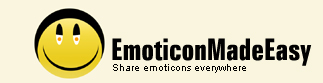| 0 |
Introduction |
| |
|
| 1 |
Requirements |
| 2 |
Export MSN custom icons |
| |
|
| 3 |
Import custom icons to MSN |
| |
|
| 4 |
Import Yahoo Smileys
to MSN |
| |
|
| 5 |
Import icons/images to
MSN from local file system |
| |
|
| 6 |
About EmoticonMadeEasy |
| |
|
| |
|
| |
? |
| |
|
| |
0. Introduction |
| |
 |
| 0.1 |
Getting started |
| |
MSN Messenger is a very popular
instant messenger. However, there are many problems
that make users inconvenient. One of the problems I
have is that I can not port MSN custom icons among
computers. The icons on the computer in my office
can not be transferred to my personal computer at
home. There is no simple way to do it. ?until now |
| 0.2 |
What is EmoticonMadeEasy? |
| |
EmoticonMadeEasy is a program that allows users to export MSN custom icons on a computer to a single file and then import the file into MSN Messenger on the other computers. |
|
| |
 |
| |
1. Requirements |
| |
MSN Messenger 7.0 and later installed. |
| |
 |
| |
2. Export MSN custom icons |
| |
|
| |
|
| |
3. Import custom icons to MSN |
| |
|
| |
 |
| |
4. Import Yahoo Smileys to MSN |
| |
|
| |
|
| |
5. Import icons/images to MSN from
local file system |
| |
|
| |
|
| |
6. About EmoticonMadeEasy |
| |
This software is provided "as is" with no expressed or implied warranty. The author accepts no liability for any damages arising from the
use of this software |
| |
|
| |
|
| |
|