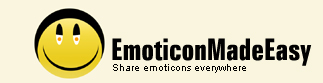| 0 |
Introduction |
| |
|
| 1 |
Requirements |
| 2 |
Export MSN custom icons |
| |
|
| 3 |
Import custom icons to MSN |
| |
|
| 4 |
Import Yahoo Smileys
to MSN |
| |
|
| 5 |
Import icons/images to
MSN from local file system |
| |
|
| 6 |
About EmoticonMadeEasy |
| |
|
| |
|
| |
|
| |
|
| |
0. Introduction |
| |
 |
| 0.1 |
Getting started |
| |
MSN Messenger is a very popular
instant messenger. However, there are many problems
that make users inconvenient. One of the problems I
have is that I can not port MSN custom icons among
computers. The icons on the computer in my office
can not be transferred to my personal computer at
home. There is no simple way to do it. —until now |
| 0.2 |
What is EmoticonMadeEasy? |
| |
EmoticonMadeEasy is a program that allows users to export MSN custom icons on a computer to a single file and then import the file into MSN Messenger on the other computers. |
|
| |
 |
| |
1. Requirements |
| |
MSN Messenger 7.0 and later installed. |
| |
 |
| |
2. Export MSN custom icons |
| |
| 2.1 |
|
| |
Run EmoticonMadeEasy.exe. Click
“Next” button to continue. |
| |
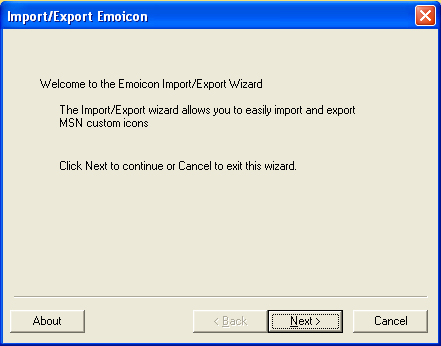 |
| |
|
| 2.2 |
|
| |
First, you need to put your valid
MSN login. Then, select “Export MSN emoticons to a file”
option and click “Next” button to continue. |
| |
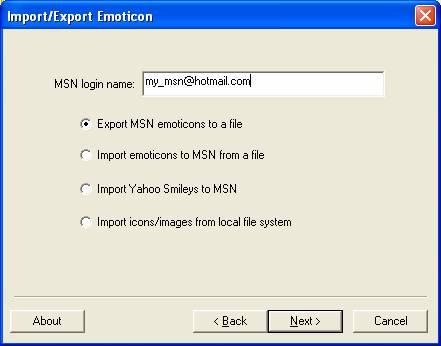 |
| |
|
| 2.3 |
|
| |
Next, select the icon(s) you want
to export and click “Next” button to continue. |
| |
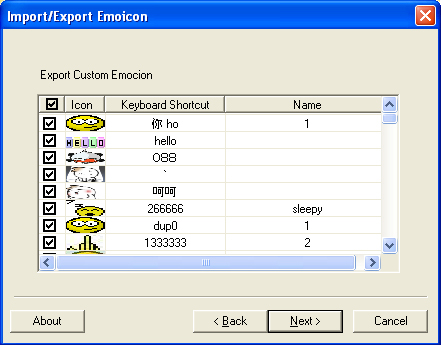 |
| |
|
| 2.4 |
|
| |
Next, select the file you want to
export the icons to. You can type the full path name
or click “Browse” button to navigate to the file.
Click “Next” button to continue. |
| |
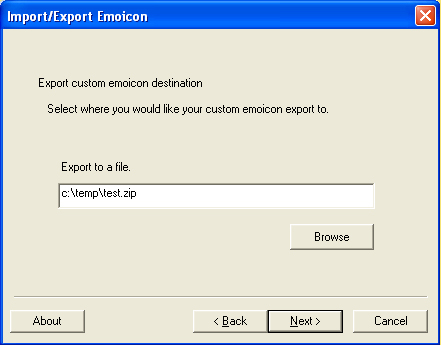 |
| |
|
| 2.5 |
|
| |
Click “Finish” button to complete
the export wizard. |
| |
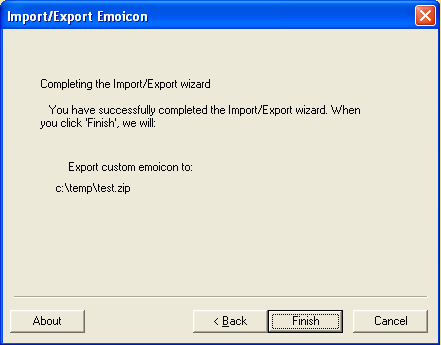 |
|
| |
|
| |
3. Import custom icons to MSN |
| |
| |
|
| 3.1 |
|
| |
Run EmoticonMadeEasy.exe. Click
“Next” button to continue. |
| |
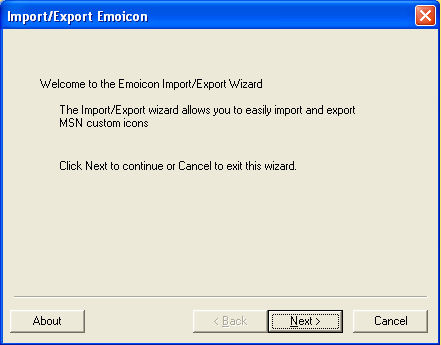 |
| |
|
| 3.2 |
|
| |
First, you need to put your valid
MSN login. Then, select “Import emoticons to MSN from a file”
option and click “Next” button to continue. |
| |
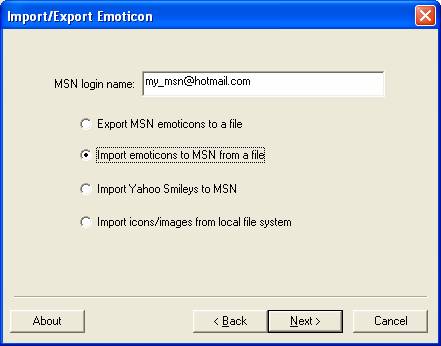 |
| |
|
| 3.3 |
|
| |
Next, select the file you want to
import the icons from. You can type the full path
name or click “Browse” button to navigate to the
file. Click “Next” button to continue. Please aware
that you can only import the archive file that
exported by EmoticonMadeEasy program. |
| |
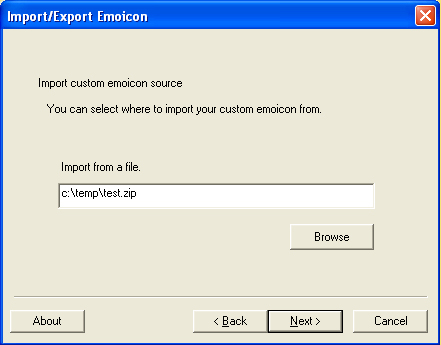 |
| |
|
| 3.4 |
|
| |
Next, select the icon(s) you want
to import and click “Next” button to continue. |
| |
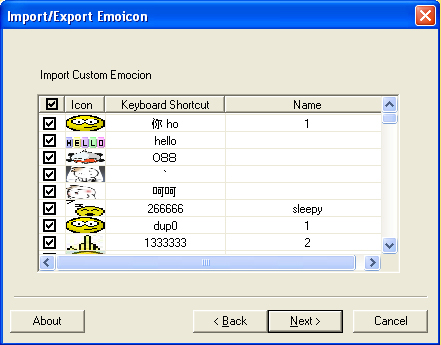 |
| |
|
| 3.5 |
|
| |
Click “Finish” button to complete
the export wizard. |
| |
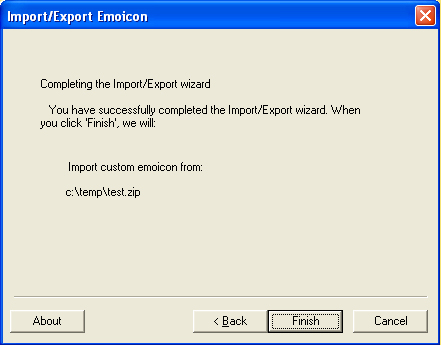 |
| |
|
| 3.6 |
|
| |
You must logout and login to MSN messenger in order to see the imported icons. |
|
| |
 |
| |
4. Import Yahoo Smileys to MSN |
| |
| |
|
| 4.1 |
|
| |
Run EmoticonMadeEasy.exe. Click
“Next” button to continue. |
| |
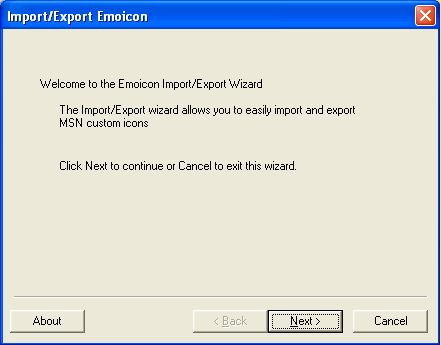 |
| |
|
| 4.2 |
|
| |
First, you need to put your valid
MSN login. Then, select “Import Yahoo Smileys to MSN
” option and click “Next” button to continue. |
| |
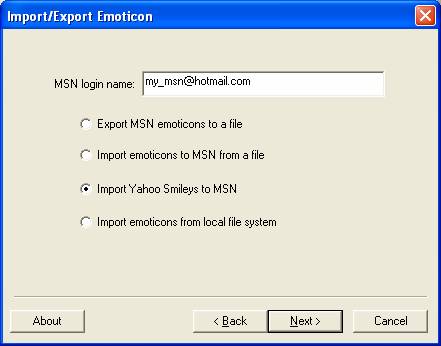 |
| |
|
| 4.3 |
|
| |
Next, select the icon(s) you want
to import and click “Next” button to continue. |
| |
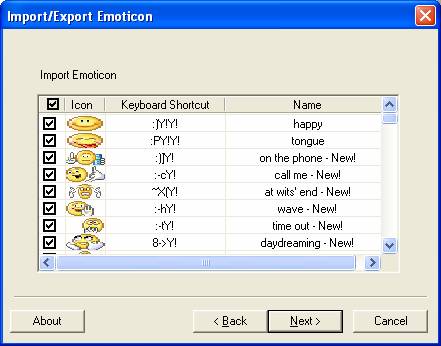 |
| |
|
| 4.4 |
|
| |
Click “Finish” button to complete
the import wizard. |
| |
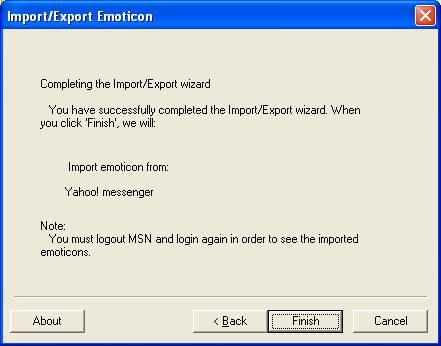 |
| |
|
| 4.5 |
|
| |
You must logout and login to MSN messenger in order to see the imported icons. |
|
| |
|
| |
5. Import icons/images to MSN from
local file system |
| |
| |
|
| 5.1 |
|
| |
Run EmoticonMadeEasy.exe. Click
“Next” button to continue. |
| |
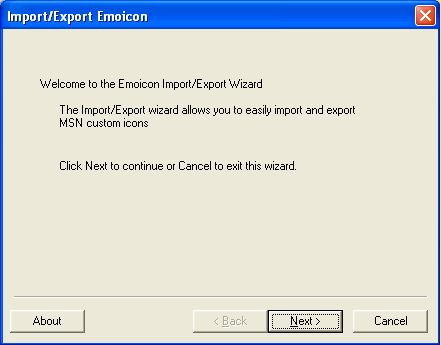 |
| |
|
| 5.2 |
| Select Import icons/images
from local file system option |
 Back to top Back to top |
|
| |
First, you need to put your valid
MSN login. Then, select “Import icons/images from
local file system” option and click “Next” button to
continue. |
| |
 |
| |
|
| 5.3 |
|
| |
Next, select the file you want to
import the icons from. You can click “Browse” button
to navigate to the file(s). Click “Next” button to
continue. You can select single or multiple
icon/image files. The icon/image file format must be
GIF, PNG or JPG. |
| |
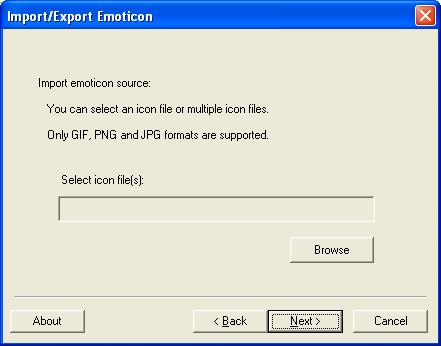 |
| |
|
| 5.4 |
|
| |
Next, select the icon(s) you want
to import and click “Next” button to continue. |
| |
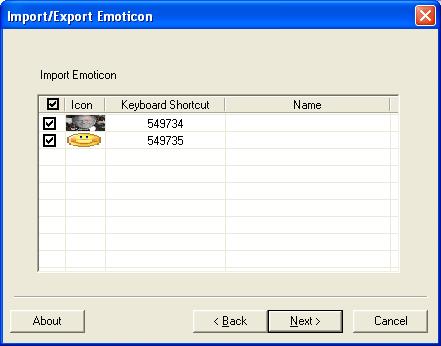 |
| |
|
| 5.5 |
|
| |
Click “Finish” button to complete
the import wizard. |
| |
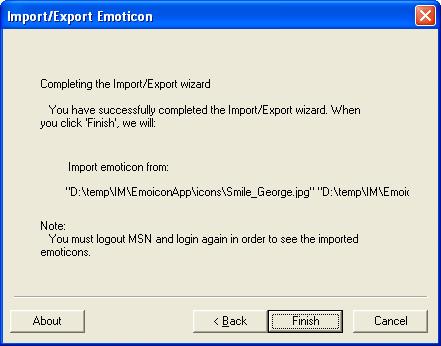 |
| |
|
| 5.6 |
|
| |
You must logout and login to MSN messenger in order to see the imported icons. |
|
| |
|
| |
6. About EmoticonMadeEasy |
| |
This software is provided "as is" with no expressed or implied warranty. The author accepts no liability for any damages arising from the
use of this software |
| |
|
| |
|
| |
|